 Now let me hasten to add that I do not think YOU are a dummy. I AM the one who is a dummy. And also I thought I was being extremely clever with my title so I imagine MY CHAGRIN when I did a search and found this WordPress Users Group comes up when you do a search for “wordpress for dummies”.
Now let me hasten to add that I do not think YOU are a dummy. I AM the one who is a dummy. And also I thought I was being extremely clever with my title so I imagine MY CHAGRIN when I did a search and found this WordPress Users Group comes up when you do a search for “wordpress for dummies”.
Huh. Guess I’m not the only one.
When I first started blogging several years ago (you can check my personal blog HERE for a few laughs although the poor thing is pretty neglected with the travel blog coming first) I, like pretty much everyone else who was into blogging back then, set up my blog and then, eventually, my travel blog, in Blogger. It was fine. The world was good, life was perfect and uncomplicated and I became a freakin’ expert at Blogger. I was THE QUEEN of Blogger.
Then things were transformed in literally 24 hours as the travel company I was working for changed the password on the blog and decided that hey! we don’t need you anymore, we can TOTALLY do all this travel writing ourselves! I honestly believe they did not realize that when they did that so suddenly and unexpectedly that they were blocking me out of everything Google. My personal blog, my email, my Reader – everything. Luckily, we quickly negotiated a cease-fire and they gave me back everything but the travel blog which they had eviscerated and, apparently, deleted every post I had written for two years. Let that alone be a lesson to you, my travel writing friends – save a copy of everything you write!
So, then I decided it was high time I write my own travel blog and, by the by, I can now tell the truth about everything since I’m no longer trying to SELL travel for anyone, and I decided I was never again going to take the chance of someone doing that to me again and now I 1.)save everything I write and 2.)decided to use WordPress.
I had heard good things about WordPress. It was so much more professional! It was so easy to use! It was so easy to use! And one more time. It was so easy to use! Here’s my response to that. LIARS. Liars, all of them. WordPress is NOT easy to use. I worked, I cursed, I worked some more, I did research on how to do every little thing that was SO EASY in Blogger, I cursed some more. And finally I got a working model travel blog. It’s not perfect, but it looks pretty good and I’m pretty proud of what I did.
But the point of this post is that I thought it might benefit some of you if I shared some things I learned during this process. If you are a WordPress expert, just walk away now. Nothing to see here. Just WALK AWAY.
Are they gone?
Good. Now it’s just those of us that found WordPress just a smidgen hard. Just a teeny-tiny bit. Oh, who am I kidding? It about killed me. Hopefully, this will help someone. Here’s one thing I learned and, as I have time and the inclination, I’ll share others. Like how you can actually COPY AND PASTE in WordPress which I just learned the other day when I was writing that post about the monorail. I found a route map and I thought “Man, I wish I could just copy and paste this into my post instead of having to save it and insert it and all that bother”, so I tried it and IT WORKED. I couldn’t believe it. You could NOT copy and paste in Blogger. So there’s that. Thanks, WordPress.
Then, there was the .pdf issue. Here ya go.
.PDF files or How Not to Tear You Hair Out in Frustration. One of the things I wanted to do on my new travel blog was have every piece of published writing I had ever written organized so that I could direct providers to that list instead of having to send samples of my work every time I contacted someone. So I scanned every single magazine article and I even scan everything I do on the Internet (except my own blog, of course) because who knows what might happen to that site you are writing for? See above about having all your work deleted if you have forgotten. It took me FOREVER to figure out how to put these .pdf files in WordPress and link them and then I was annoyed at myself because it was so incredibly easy. Here’s how to do it.
A. First, scan your work and save it as a .pdf file.
B. Go to the page in your blog where you want to keep your material and create a title, like “Magazine article, magazine, date, blah, blah”. Highlight those words, then click on that little graphic icon in the toolbar – you know, the one you use to put a picture in your posts.
C. Now, it will look like nothing happens and that’s what kept frustrating me but what WordPress does is actually take that .pdf file and make a separate page for it. So when you click on those words that are now a link, it comes right up with your .pdf file. In fact, you can send that direct url to someone if you want them to check out that article, etc.
D. Voila! You can now put all your .pdf files on your blog!
E. And if already knew how to do this, more power to you. You are a better person than I.
I hope this helps at least one person out there who is, at this VERY moment, tearing out some hair.
It’s all about saving the hair, y’all.


 Follow
Follow
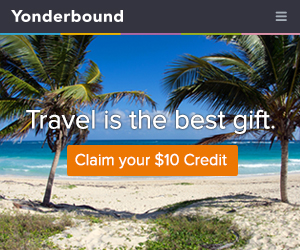
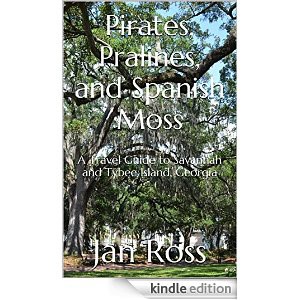







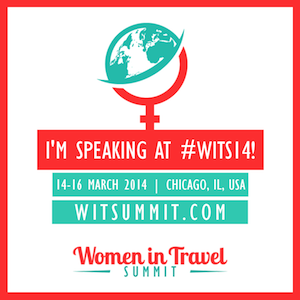


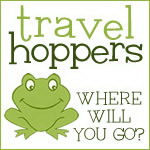
12 Responses to WordPress for Dummies – How To Save .pdf Documents Online